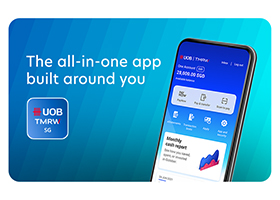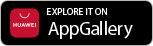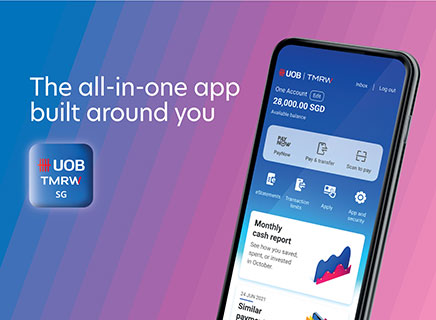PayNow
PayNow is a complimentary funds transfer service available 24/7 that lets you send money instantly using your payee’s mobile number, NRIC/FIN or UEN.
Today, with UOB, you can make transfers to payees in Singapore (via PayNow), Malaysia (via DuitNow) and and Thailand (via PromptPay). Learn how here.
PayNow is currently offered by 21 banks and 6 non-bank financial institutions. More may join at a later date. Refer to The Association of Banks in Singapore’s PayNow page for more details here.
No. PayNow only enables funds transfer between participating banks. Funds between a participating and non-participating bank can be transferred via other channels such as FAST or Interbank GIRO for domestic transfers and telegraphic transfer for cross-border transfers.
Yes, PayNow is secure and adopts the same high security standards established by the banking industry in Singapore for funds transfer. Additional transaction signing will be required for:
- ad-hoc PayNow transfers exceeding daily cumulative of S$1,000 and up to maximum of S$200,000; and
- added payee transfers above S$5,000 per transaction
You can access PayNow using UOB Personal Internet Banking or UOB TMRW. Learn how here.
You may transfer funds subject to your daily or monthly transfer limits. The minimum and maximum allowable limits that can be set are S$0 and S$200,000 respectively. These follow the industry limits and cannot be adjusted.
Call us at 1800 222 2121 immediately. If you're overseas, call (65) 6222 2121 instead. We'll investigate and follow up with the recipient’s bank. You may also be advised to lodge a police report to aid in the investigation.
With effect from 14 November 2023, PayNow transfers for gambling-related activities to the registered PayNow proxies of the following entities will not be allowed if UOB CashPlus is the source of funds for such transfer(s).
- Singapore Pools (Private) Limited
- Marina Bay Sands Pte Ltd.
- Resorts World At Sentosa Pte. Ltd.
As part of the Shared Responsibility Framework (SRF) issued by the Monetary Authority of Singapore (MAS) and Infocomm Media Development Authority (IMDA) for phishing scams, UOB will enhance our real-time fraud surveillance system effective from 16 June 2025.
Some transactions may be temporarily held for up to 24 hours, which is a necessary measure to protect you. For more information on SRF, please click here.
If this transaction is not performed by you, please log in to UOB TMRW immediately to cancel this transaction by navigating to 'Accounts' tab > Transactions. Alternatively, you may contact our dedicated 24x7 Fraud Hotline 6255 0160 and press “1” to report a case.
Do ensure that you have de-registered with the other bank(s) before you attempt to register for PayNow with UOB. If you are intending to close your account(s) with the other bank(s), you will still have to de-register first as account closure(s) requires some time to be processed.
To register for PayNow on UOB TMRW, you may refer here.