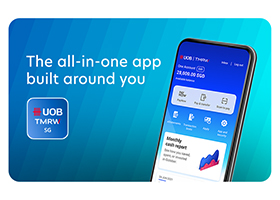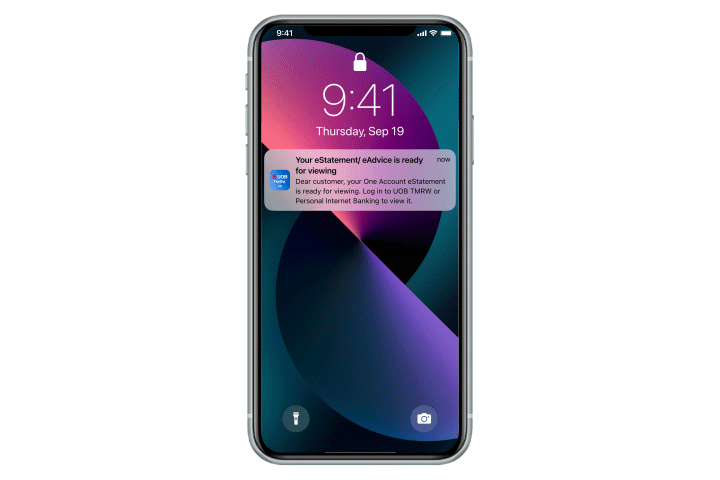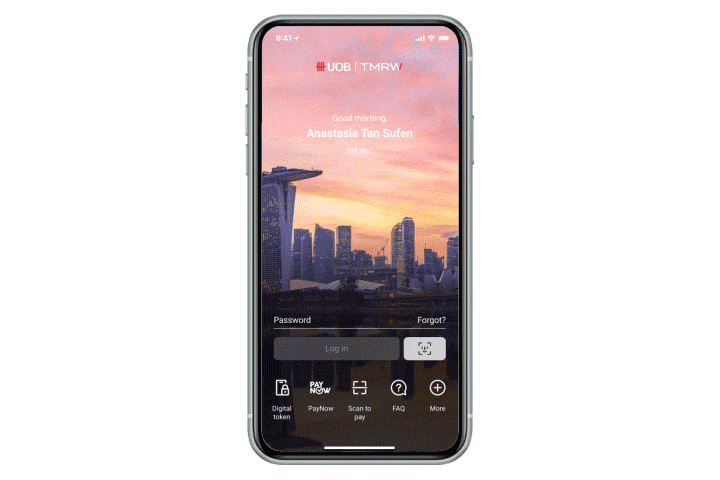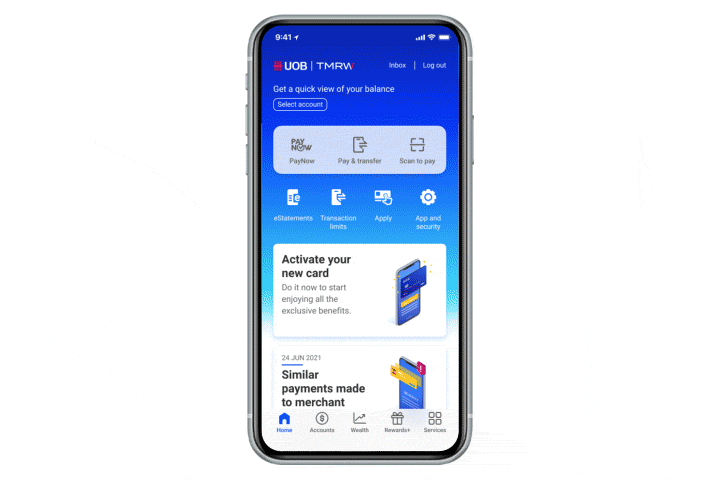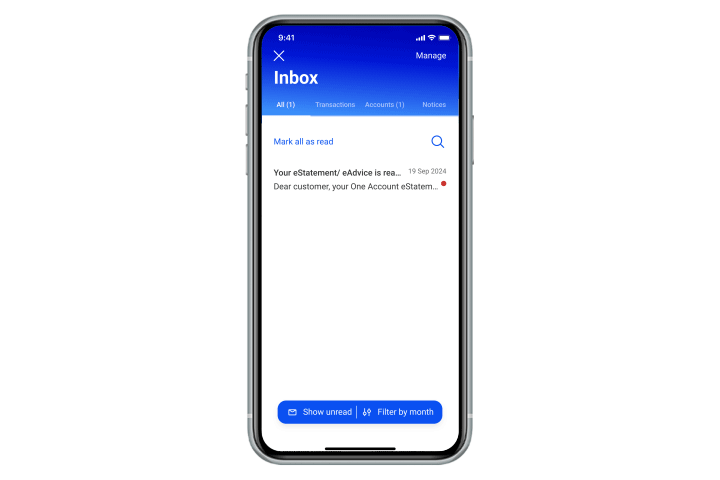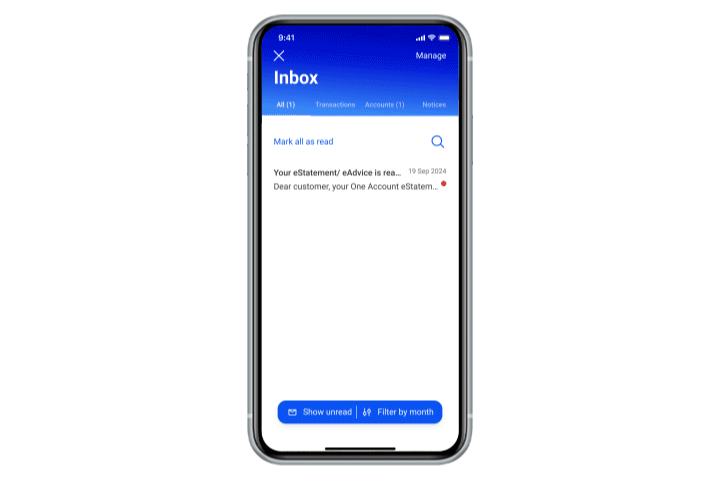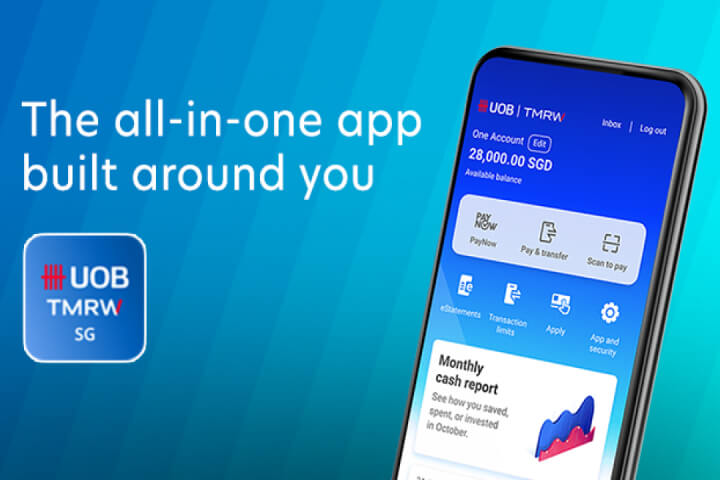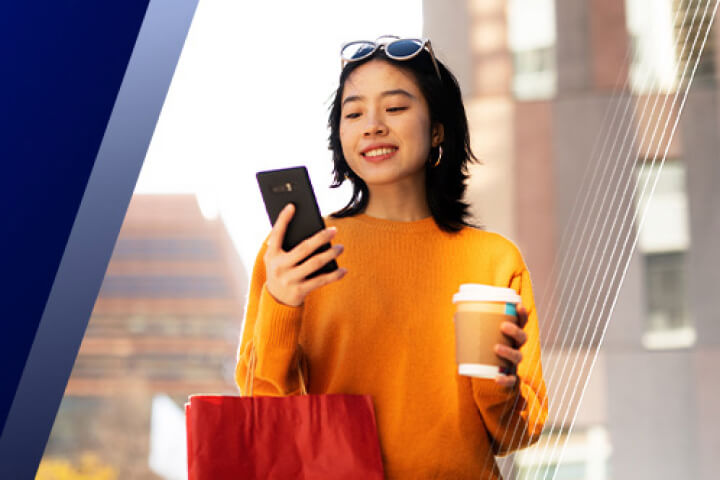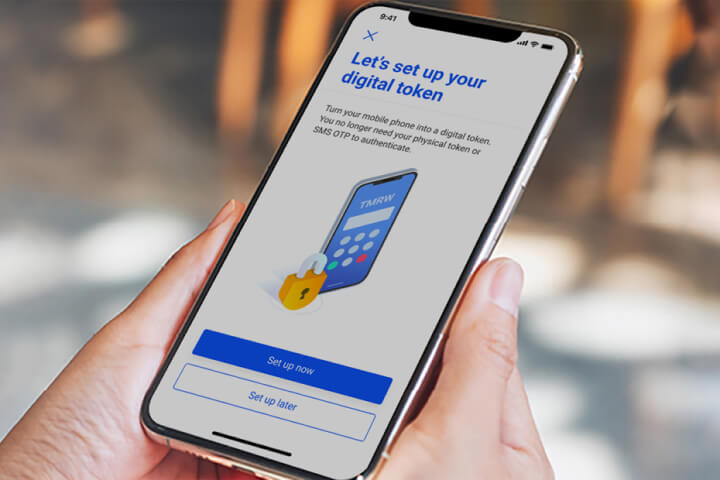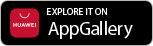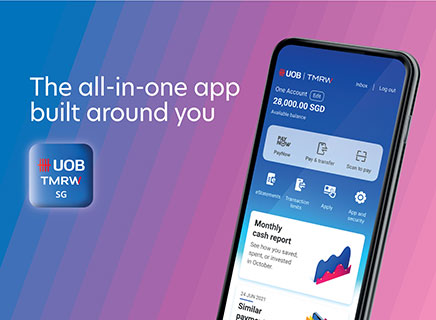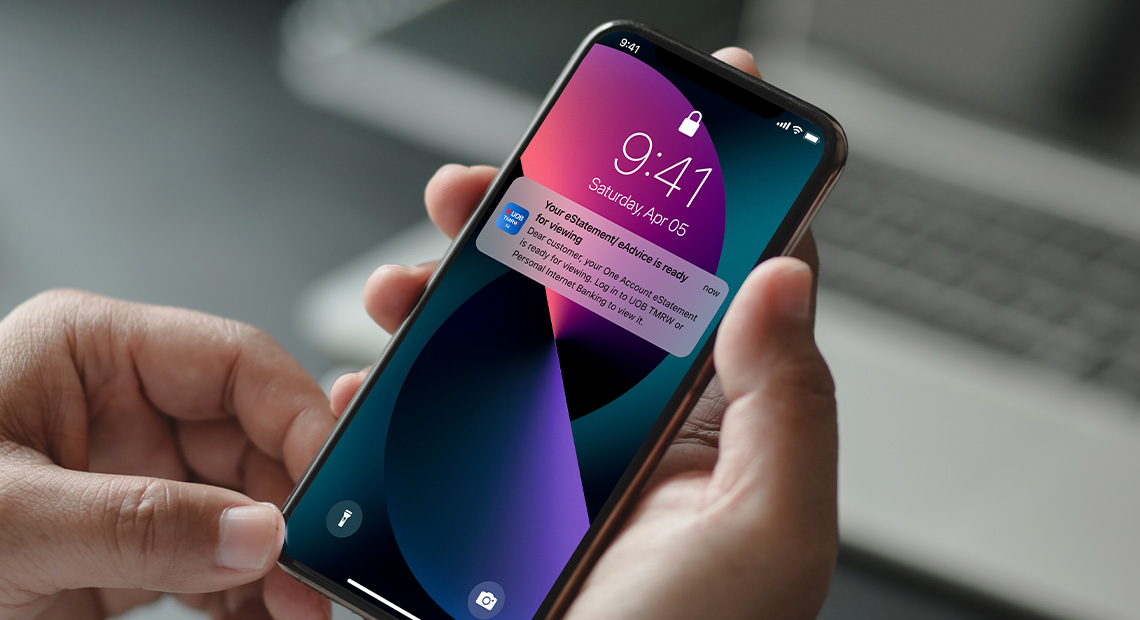
Changes to SMS alerts
We are changing alerts to push notifications and email. Stay updated on your financial transactions in real time with UOB TMRW.

Enjoy secure banking with instant notifications
Since 1 March 2023, we have phased out SMS alerts for incoming PayNow transactions.
From April 2025, the existing SMS alerts will be progressively changed to push notifications via UOB TMRW and email alerts for impacted digital, banking and card transactions.
The threshold for transaction alerts will also be set to the bank’s default settings for these impacted transactions.![]()
To ensure your transactions notifications are not disrupted, please enable push notifications via your phone settings and update your email address today.
*Note: Ensure you have the latest app version of UOB TMRW for the latest updates.
How to tell a notification is from UOB
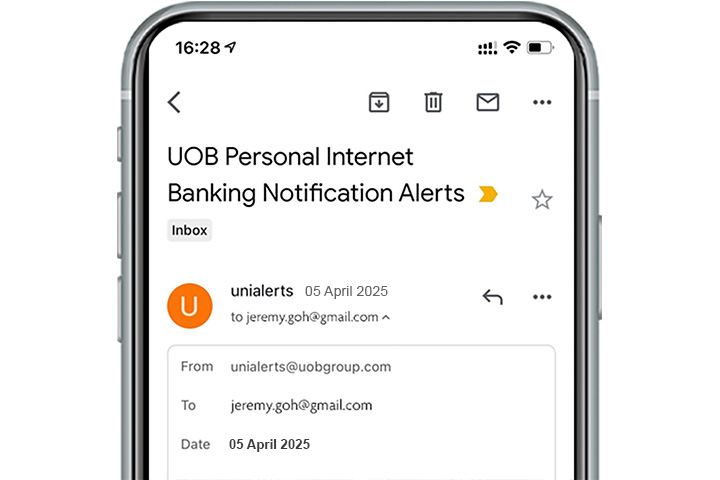
Email notification
All email notifications will only be sent by unialerts (unialerts@uobgroup.com).
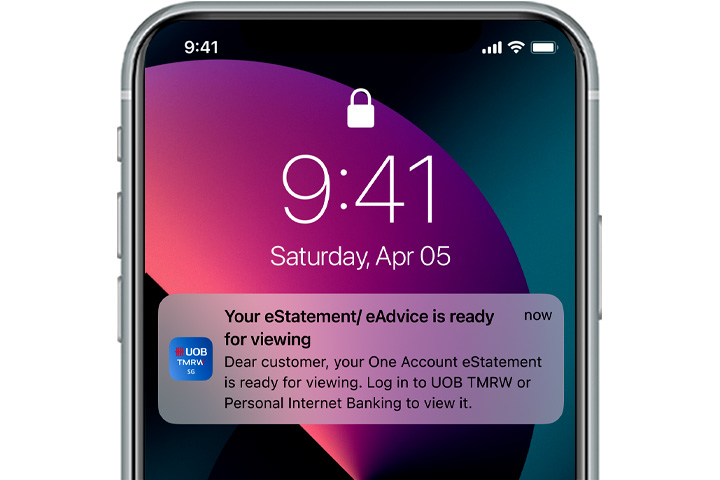
Push notification
All push notifications will only be sent by UOB TMRW.
Enable notifications on Android
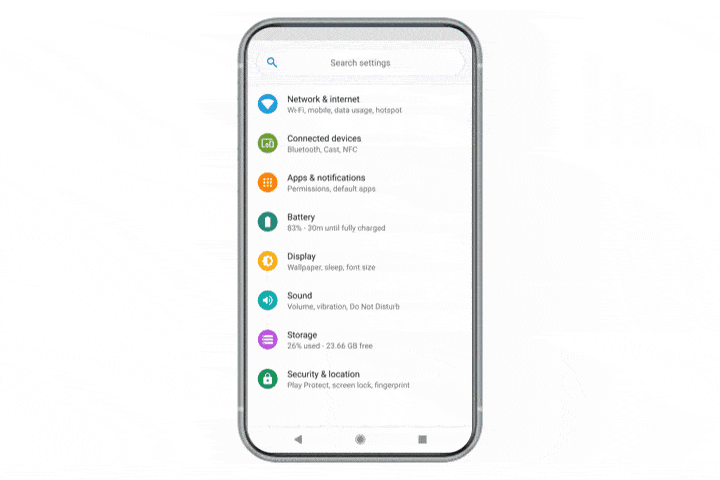
Step 1
Open "Settings" > Tap on "Apps and Notifications".
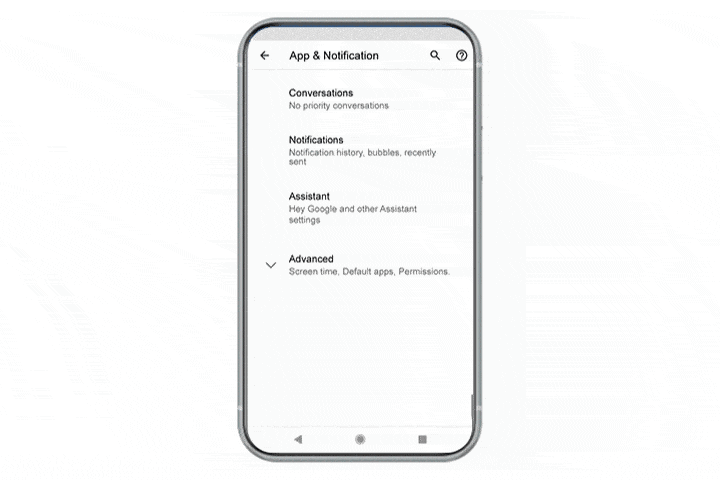
Step 2
Tap on Show Notifications.
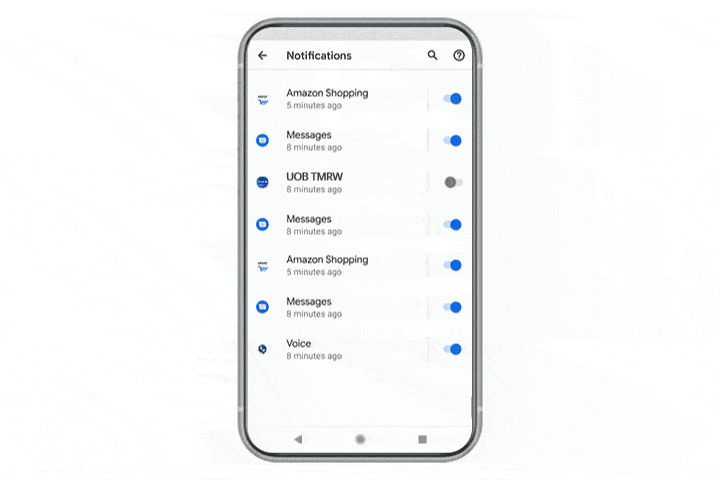
Step 3
Tap on "UOB TMRW". You have successfully enabled your notifications for UOB TMRW.
Enable notifications on iOS
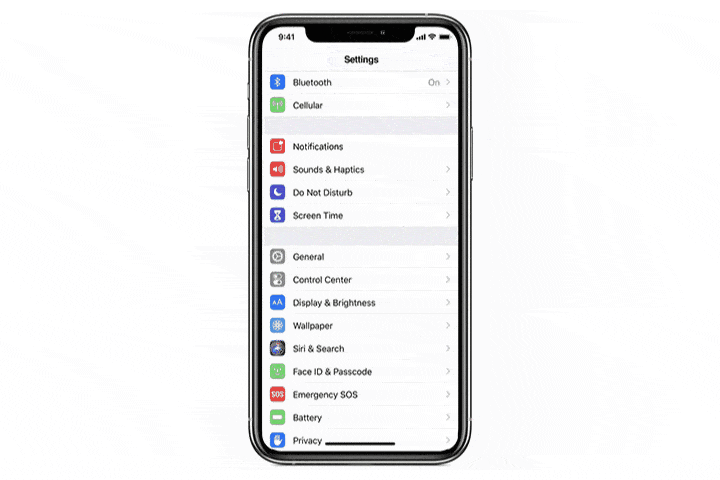
Step 1
Open "Settings" > Tap on "Notifications".
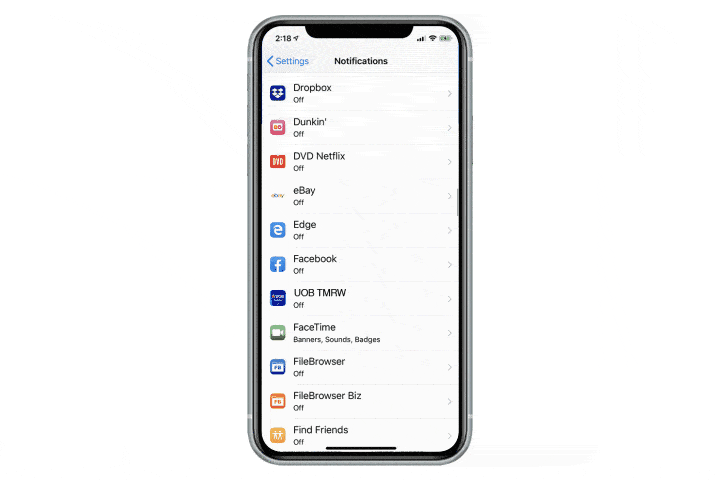
Step 2
Scroll and find "UOB TMRW". Tap on "UOB TMRW".
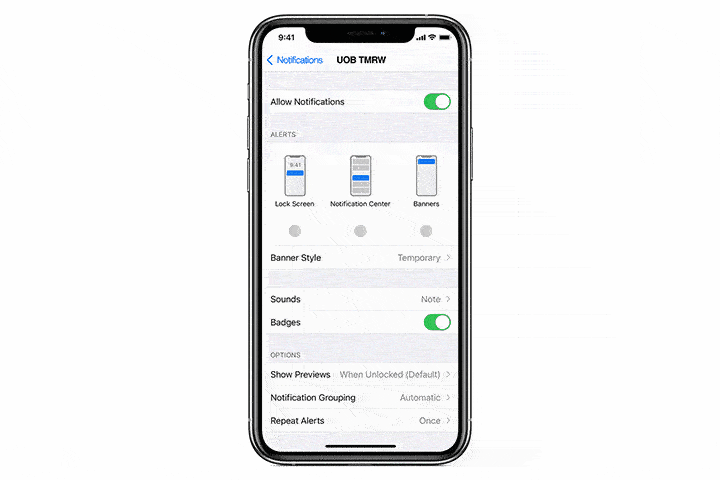
Step 3
Tap on all options – Lock Screen, Notification Centre and Banners. You have successfully enabled notifications for UOB TMRW.
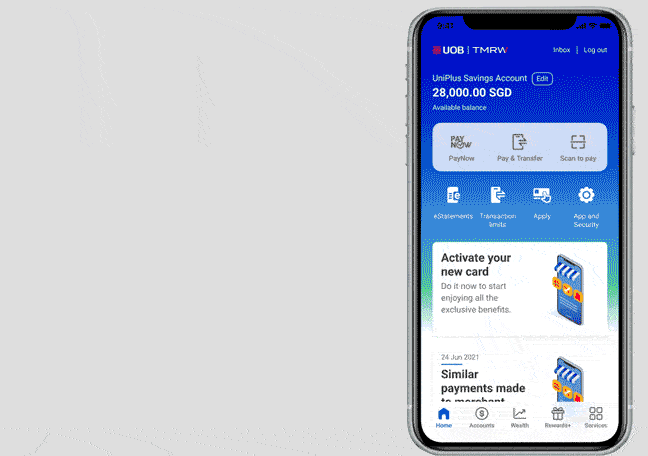
Manage your alerts on UOB TMRW
It is important to subscribe to transaction alerts to be alerted of any potential fraudulent activity.
To manage your alerts, login to UOB TMRW > Services > Notification settings or UOB Personal Internet Banking.
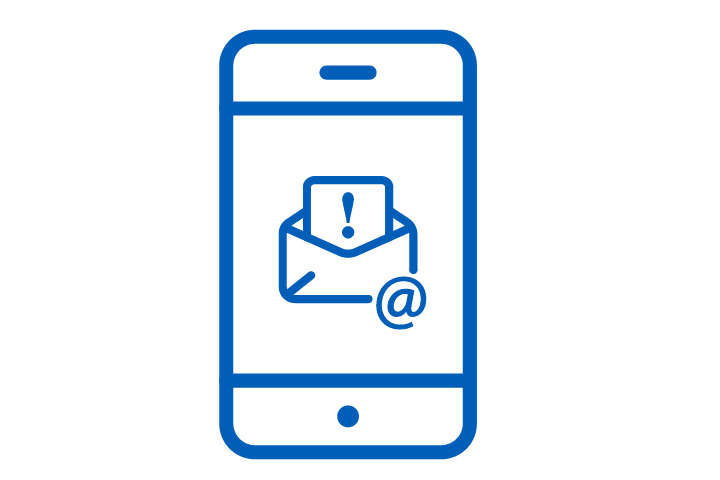
Always keep your contact details updated
Update your contact details on UOB TMRW instantly so you don't miss any important notifications and alerts. Simply tap on "Services" > "Contact Details“ under Profile to get started.
Frequently asked questions
Why am I asked to provide my email address?
To combat phishing scams and enhance your banking security, email address is required as the Bank is progressively switching SMS alerts to email and push notifications.
Email alerts will be sent alongside Push Notification alerts to allow you to continue receiving important banking alerts, even if push notifications are not enabled on your mobile device. This dual-channel approach helps reduce the risk of missed alerts, especially in cases where your device may be compromised.
Alerts sent through Push Notification will also allow a more seamless and centralised experience within UOB TMRW, such as a single Notifications inbox for you to retrieve your past banking activities within the last 120 days.
What is the UOB TMRW Push Notification?
UOB TMRW Push Notification is a message sent to you directly through UOB TMRW. These messages will be stored in your Inbox on UOB TMRW for your easy reference.
How do I receive Push Notifications?
You only need to log in UOB TMRW at least once and ensure that you have enabled Push Notifications on the app.
Can I enable my Push Notification without providing my email address?
Yes- you can. However it is important that you update your email address as we will be sending important alerts related to your account(s) and banking activities directly to your email.
What happens after I register for UOB TMRW’s Push Notifications?
You will receive notifications related to your account(s) securely and conveniently in UOB TMRW instead of via SMS.
What are the new changes made to the transaction alerts after 26 Apr 2025?
Below is the list of transaction alerts, which notification mode and threshold limit for transaction alerts will be set to the bank’s default for these impacted transactions. It is important to subscribe to transaction alerts to be alerted of any potential fraudulent activity.
Simply log in to UOB TMRW app > Services > Notification settings or UOB Personal Internet Banking > Account Services > Manage Notifications to subscribe or to select your preferred alert mode or trigger amount.
| Category | Impacted Transactions | Default notification mode | Default Threshold (S$) |
| Online transfers and payments | Digital transactions including all types of fund transfer, telegraphic transfer, QR payment (local and overseas), bill payments, online cash advance, eNETs payments | Push notification and email | 100 |
| Adding of payee, biller or beneficiary | No threshold | ||
| GIRO setup approval | SMS and Email | No threshold | |
| GIRO payments and standing orders (including Electronic Direct Debit Authorisation) | Unsubscribe | 1,000 | |
| No threshold | |||
| Upcoming GIRO payments and standing orders reminders (including Electronic Direct Debit Authorisation) | |||
| Card activity* | Card charges (includes payments and cash advances) | SMS and email | 500 |
| SmartPay, LuxePay, Instalment Payment Plan and UOB Personal Loan monthly instalments | 1,000 | ||
| NETS chip payments | 1,000 | ||
| NETS contactless and online payments | 1,000 | ||
| NETS transaction made on the CDA account | 0.1 | ||
| Low credit limit reminder | Unsubscribe | No threshold | |
| Upcoming card bill payment reminders | |||
| Confirmation of card bill payments received | |||
| Investments, fixed deposits and insurance | Instructions for securities, bonds, unit trusts and insurance products (includes Electronic Payment for Shares (EPS) and Share payments via ATMs) | Push notification and email | No threshold |
| Fixed or structured deposits placements | |||
| CPF or SRS accounts top-ups. | |||
| Buy/sell gold and silver | 1 | ||
| Securities and bonds allocation and redemption updates | Unsubscribe | No threshold | |
| eStatement | eStatement is ready for viewing | Push notification and email | No threshold |
| Security and money lock | Transfer and payment limit updates | Push notification and email | No threshold |
| Money lock limits update | |||
| When available balance is lower than money lock limit, and when transactions fail due to money lock | |||
| Mailing address update | |||
| ATM | Cash withdrawal in Singapore and Overseas | SMS and email | 500 |
| ATM transactions - funds transfer, bill payment | 1,000 | ||
| Top-ups to CashCards or NETS FlashPay cards/ Apply rights application/Apply SGS/Apply SSB/Apply T-bills | No threshold | ||
| Cheques, cashier's orders and demand drafts | Demand drafts and cashier’s orders | Push notification and email | 1,000 |
| Adding of beneficiary for cashier’s orders and demand drafts. | No threshold | ||
| When cheques are cashed in | SMS and email | 1,000 | |
| Others | Certain payments, refunds, and payment reversals made outside of UOB TMRW and Personal Internet Banking | Unsubscribe | 1,000 |
* For Card activity alerts, customers’ preferred alert mode of “SMS” or “Email” will be upgraded to “SMS and Email”, Customers’ preferred alert threshold, where applicable, will be retained.
Below is the list of transaction alerts which customers are unable to change their notification mode.
| Impacted Transactions | New notification mode (after 26 April 2025) |
| FX+ currency conversion (via UOB TMRW) | Push notification and email |
| Contact details update (via UOB PIB and UOB TMRW) | Push notification and SMS |
| Unsubscribe from GIRO and Standing Order alert, and certain payments alert via PIB/TMRW | Push notification and email |
| Change eStatement subscription | Push notification and SMS |
| 1st card transaction | Push notification, SMS and email |
| Block/Unblock card (via UOB TMRW) | Push notification and email |
| Kill Switch (disable digital access and block cards) | SMS and email |
Why are alerts now being sent via Push Notifications instead?
By sending you alerts through Push Notifications, we will be able to provide you with a more seamless and centralised experience within UOB TMRW. You will also be able to access more of your past banking activities in a single Notifications inbox.
Can I request to retain SMS alerts instead?
Yes, you can switch back to receiving alerts via SMS through UOB TMRW app > Services > Notification settings or UOB Personal Internet Banking > ‘Manage Notifications Screen’ under ‘Account Services’. Please note that this option is only available for personalisable alerts.
Alternatively, you can download and complete the Threshold limit for Credit/Debit Card Transaction Alert Service form available here or visit your nearest UOB branch. For mail-in requests, please allow up to 5 working days for your records to be updated.
Can I receive both Push Notifications and SMS*?
We are unable to send alerts via both Push Notification and SMS*. Instead, you will receive both Push Notifications and email notifications.
*With the exception of Contact details update, Change eStatement subscription and 1st card transaction.
How do I change the notification mode if I do not wish to receive Push Notification?
You can switch back to receive alerts via SMS through UOB TMRW app > Services > Notification settings or UOB Personal Internet Banking > ‘Manage Notifications Screen’ under ‘Account Services’. Please note that this option is only available for personalisable alerts.
Will I receive any other notifications from UOB apart from those sent by Push Notifications?
Yes. You will also receive email alerts if you have an email address registered with us. If you do not have an email address registered with us, you may update your email address via:
UOB TMRW:
- Login to UOB TMRW and tap on "Services"
- Under Profile, select "Contact details" and update your email address
UOB Personal Internet Banking:
- Login to UOB Personal Internet Banking with your credentials
- Tap on your name located at the top panel and select "My Profile"
- Update your email address under PERSONAL DETAILS tab
Will I be able to receive push notification on multiple devices?
No. You will only be able to receive the push notification on the device that you have set up your digital token.
How do I view and read messages sent to me through Push Notification?
You can tap the Push Notification to view the message. The notifications will be stored in the notifications Inbox in UOB TMRW. You can access these anytime by logging in to UOB TMRW.
Note: Messages in Inbox will be stored for up to 120 days.
Do I need to login to access my Push Notification alerts?
You can tap the Push Notification to expand and view the message without having to log in to the app.
I have just changed to a new phone. Can I continue to receive Push Notifications on my new phone?
Yes, you can do so by logging in to UOB TMRW and setting up your digital token on your new phone. Note that there will be a 12-hour wait upon activation of digital token.
Can I delete messages that I no longer need?
Yes – you can. Simply swipe right to delete the messages. Alternatively, the notifications in the notifications Inbox will be automatically deleted after 120 days.
How do I turn off push notifications?
As part of our ongoing efforts to protect customers from phishing scams, the existing SMS alerts will be progressively changed to push notifications via UOB TMRW and email alerts for impacted digital, banking and card transactions.
This means that by turning off your push notifications, you will not be able to receive transaction alerts and important notifications from the bank.