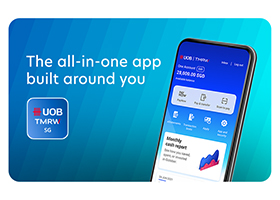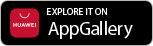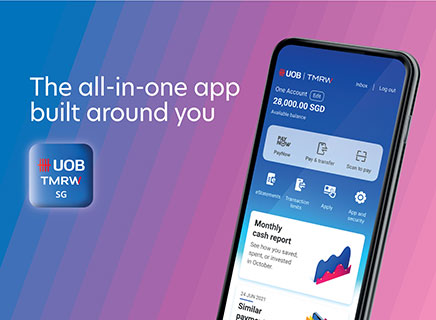Getting started
Apply for your digital banking access via the following channels:
- Instant PIB Registrationat uob.com.sg or on UOB TMRW App and access will be available instantly. Customer mobile number and email address must be registered with the bank and customer will be required to key in Credit/Debit/ATM Card number.
- Register at any UOB ATM with your UOB Credit/Debit/ATM Card. Select Other Transactions > Other Transactions > Internet/Phone Banking/UOB Mobile > Internet Banking/UOB Mobile > Apply Now.
- Submitting the UOB Personal Internet Banking Form or
- Visit your nearest UOB branch
Customers who are at least 16 years old, and have a UOB current or savings account can register for UOB Personal Internet Banking and UOB TMRW instantly here with their UOB credit, debit or ATM card1 pin. Note that if you only have credit cards with UOB, pin is not required.
Your phone device must also be able to run UOB TMRW app. UOB TMRW runs on any iOS device with iOS14 or higher or an Android device running 9 or higher.
Older operating systems (OS) tend to have security vulnerabilities that could be exploited by fraudsters. Keeping your OS up-to-date is essential for maintaining the security, stability and performance of UOB TMRW. This is why as a bank, we assess periodically and increase the minimum iOS and Android OS supported for the app.
1For cards where you are the primary cardholder only. Supplementary cards are not supported.
- A valid personal or joint-alternate account.
- Valid mobile number and email address.
- Activated ATM, Debit, or Credit card, Physical Token
UOB TMRW is the all-in-one banking app built around you and your needs. It features AI-driven insights, rewards personalised to you through Rewards+, and investing made simple through our expert wealth solutions.
With the UOB TMRW app, you could breeze through your to-do list a little quicker. Just use your phone to make instant payments and transfers, skip queues, and stop fiddling with change. Pay fuss-free and cash-free - anytime, anywhere! What’s more, you can also update your contact details and apply for a new card or additional savings account instantly.
Start using it today and you’ll even get rewarded with attractive prizes and cashback!
When you successfully complete a transaction on UOB Personal Internet Banking/UOB TMRW, you will be given a transaction reference number on-screen. This applies to all digital transactions except 'Enquiries'. It is important that you wait for the transaction reference number to appear on your screen before you change screens or exit from UOB Personal Internet Banking/UOB TMRW app. Please take note of this transaction reference number for your future correspondences with the Bank.